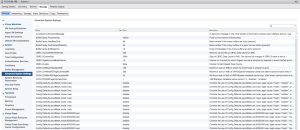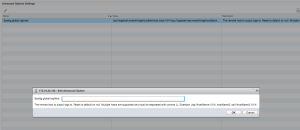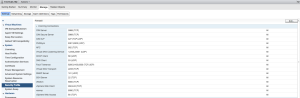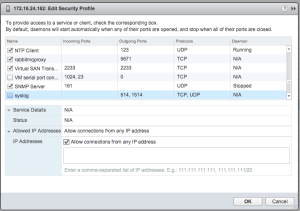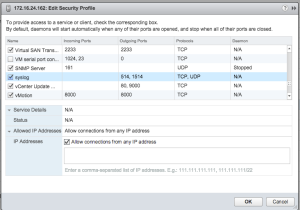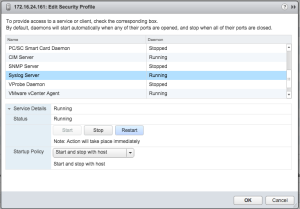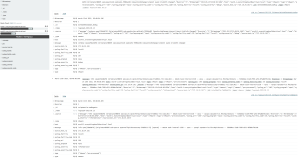vSphere 6.0 Syslog Configuration
So in setting up a new ELK Stack from scratch (more on this later) and also standing up the GA release of vSphere 6.0 I had to go through setting up syslog from the hosts once again. Pretty much the same as before but for those that would like to know if there is anything special in regards to sending to logstash I thought that I would share this. There is nothing special at all.
First thing to do is open up the UI using your favorite browser and select your host(s) from the hosts and clusters home page. Now select manage and advanced settings.
In the search bar enter the following syslog.global.logHost and you
will see the setting to add your global syslog servers. Highlight the
setting and click the edit icon (pencil).
Now enter your syslog servers to send to. In my case I will be setting the following
tcp://logstash.everythingshouldbevirtual.local:1514,tcp://logstash-dev.everythingshouldbevirtual.local:1514
Click ok and the setting should now look similar to below.
Now you will need to go to the next advanced setting which is security profile
and enable syslog. Click edit on the firewall settings.
Click ok.
Now you need to restart the syslog service. Scroll down in the
security profile settings and click edit on the services
section. Now scroll down until you see ‘Syslog Server’, highlight it
and click restart.
Click ok.
At this point you should be good to and start seeing some messages showing up in your syslog server.
And there you have it. Happy syslogging and remember “Log all things!!!!”.
Enjoy!