Adding Veeam v7 vCenter Plugin
As I have been testing out vSphere 5.5 and Veeam v7 the past week or so. I wanted to go ahead and check out the new vCenter webui plugin for Veeam v7 so I figured I would throw this together for others in case you are looking for this info. Overall this plugin is fairly easy to install and use which is great.
This plugin is actually installed from Veeam Backup Enterprise Manager so you will need to make sure that you have this installed first. The reason for this is that the vCenter webui plugin for Veeam links and integrates with Veeam Backup Enterprise Manager.
So launch your browser of choice and connect to https://{enterprisemanagerhostname/ip}:9443 and go to the configuration tab and vCenter Servers.
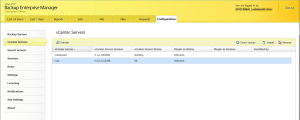
Select your vCenter server that you want to install the plugin to and click the install button and then enter your account information that has administrative permissions in vCenter.
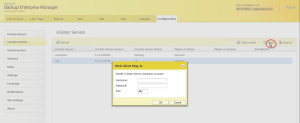
Now click OK and off it goes.
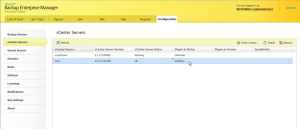
All done.
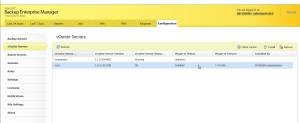
Now using your browser of choice and connect to your vCenter webui https://{vcenterhostname/ip:9443} and login using an account that has access to vCenter and also a member of the Administrators group on your Veeam Enterprise Manager Server otherwise you will not be able to view the plugin.
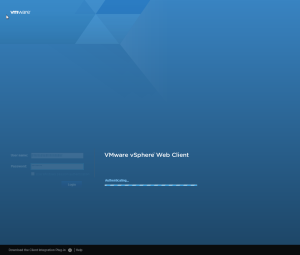
Once logged in you should see the Veeam Backup & Replication plugin listed on the left.
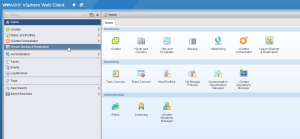
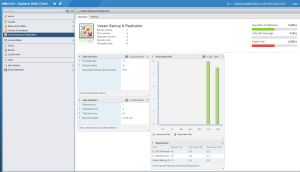
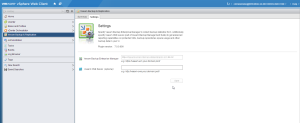
So there you have it. The new Veeam Backup & Replication v7 plugin for vCenter webui is now installed and usable. Unless you have Veeam One installed as well the capacity planning link will not work for you. However the other links for Protected VMs Report and Latest Backup Job Status Report will work. This will link back to your Veeam Enterprise Manager server which provides a ton of information as well as being able to restore VMs.
Enjoy!