Add Windows Sysprep Files to vCenter Server Virtual Appliance
In case you are using the vCSA and need to upload sysprep files this should get you going.
First off download the relevant sysprep files that you may need by using the links below.
Extract the files using the command below for Windows 2003 x64. This is what I am using in this example.
WindowsServer2003.WindowsXP-KB926028-v3-x64-ENU.exe /x
Now connect to your vCSA using your browser of choice. https://{vcsahostname/ip}:5480
Once logged in on the main page you will see under utilities a button to upload Sysprep files. Click upload.
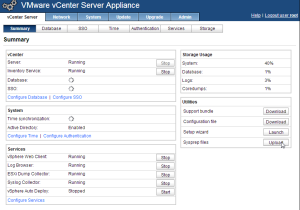
Now select the Windows sysprep version you would like to upload.
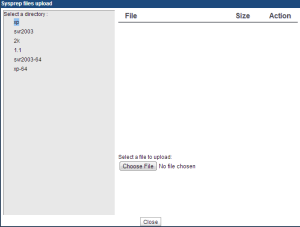
Select choose file.
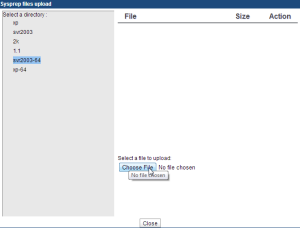
Now browse to the location of the sysprep.exe file that you extracted from the downloaded file from above.
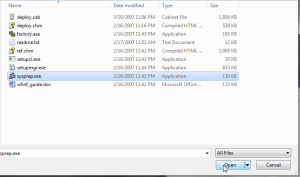
Click close.
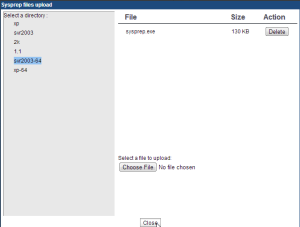
All done. As you can see it is pretty easy. Easier than using a Windows vCenter Server IMHO. But YMMV. :)
Enjoy!